How to set up a Node.js app on Heroku in 6 steps
Lately I have been using Heroku for all projects I needed to deploy. I like Heroku for being easy to use and fast to set up.
Here are 6 steps how to quickly set up your application on Heroku.
1. Create a new Heroku Application
To start with a new application, let's register or log into Heroku.
After that you can easily create a new application from your Dashboard or visit dashboard.heroku.com/new.
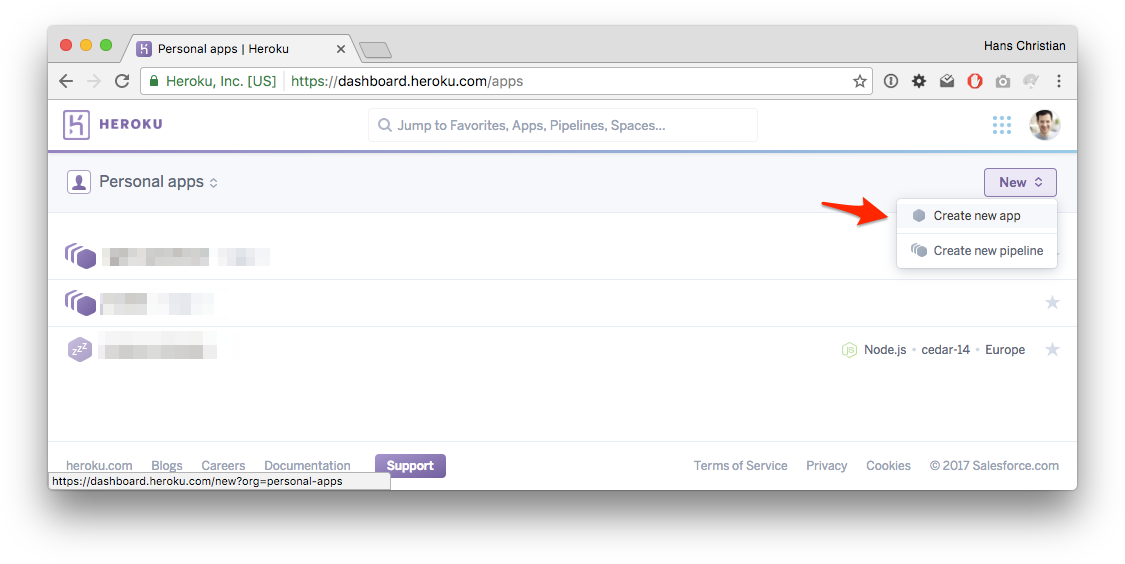
Now let's add the name and region of the application that you want to publish. I will call my application drublic-test.
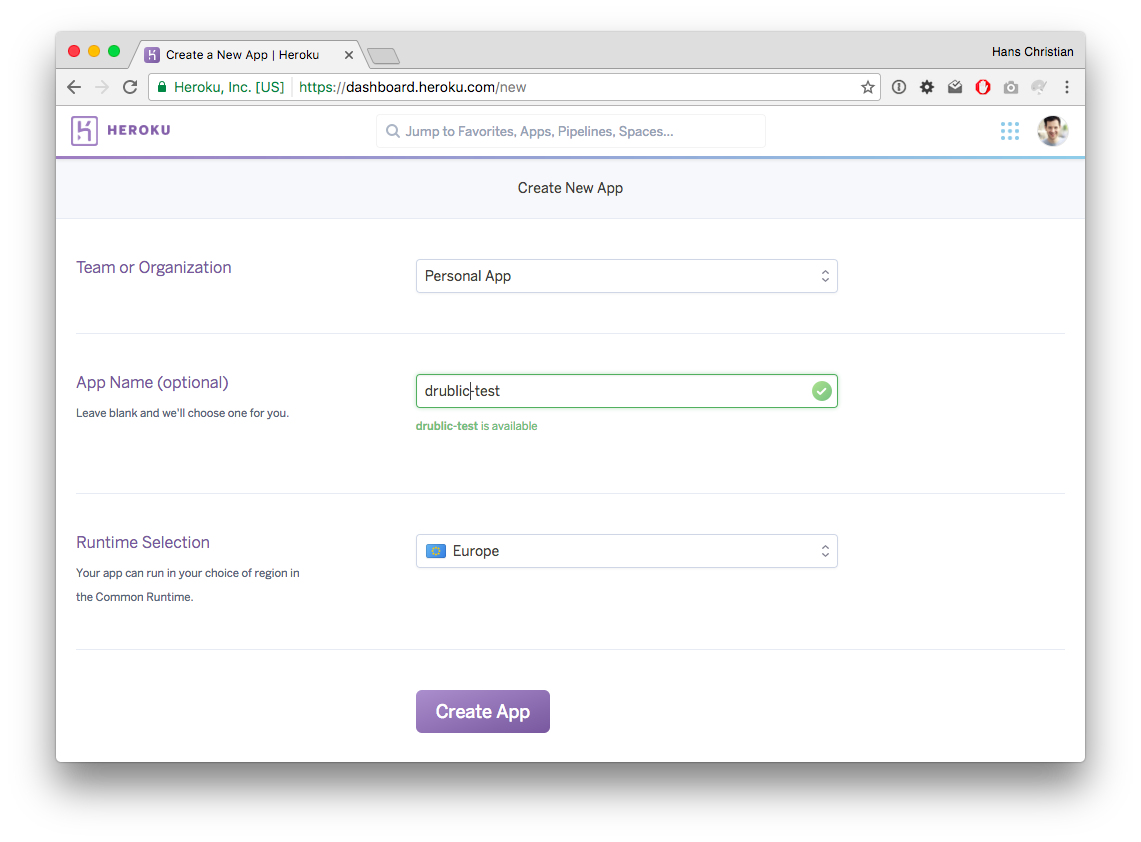
Apart from that we should create a package.json file within our application in order to identify as Node.js application.
2. Set up a Git Repository
After this we need to set up our application and a Git repository. The easiest way to deploy to Heroku is using GitHub: Each push can be automatically built and deployed. Continuous deployment for the win 🎉.
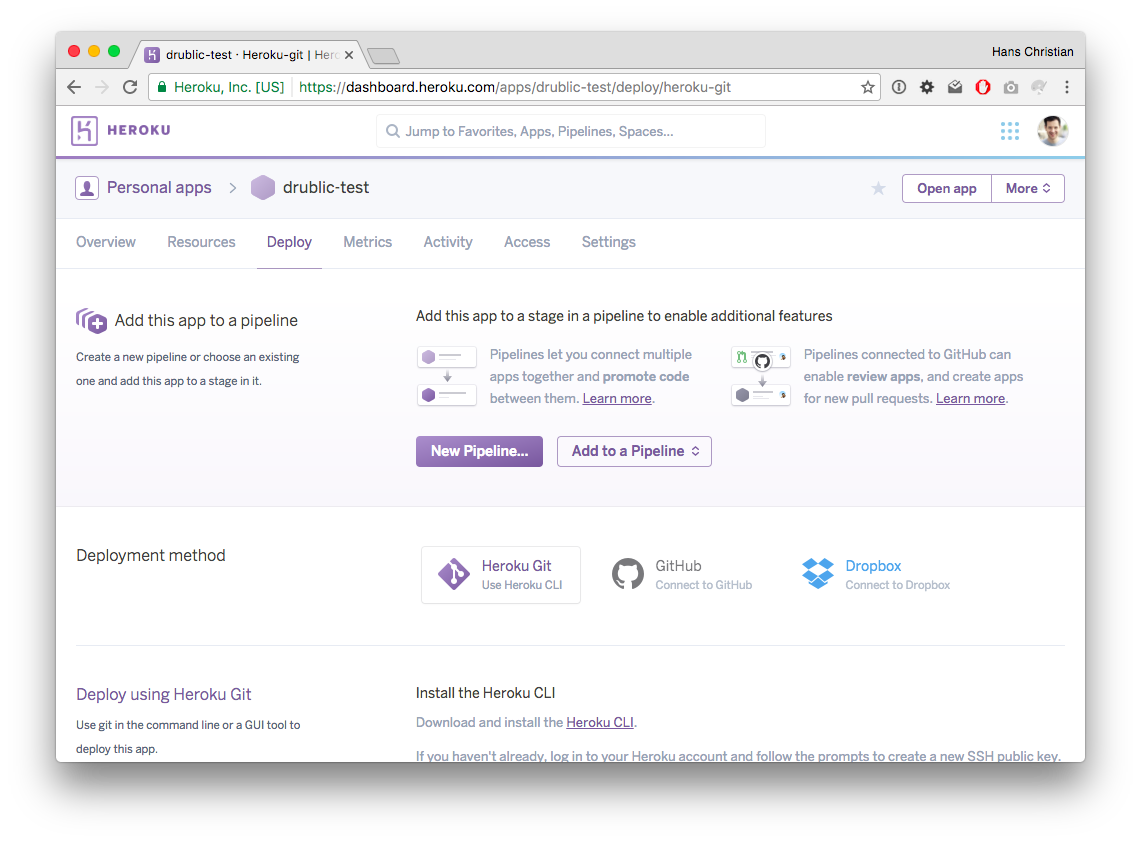
If you don’t want to use GitHub you can create a new remote repository and push to this repo to trigger a build and deployment.
You can add the repository via the Heroku CLI like this, while drublic-test is the name of your application:
heroku git:remote -a drublic-test
This is the same as running:
git remote add heroku https://git.heroku.com/drublic-test.git
⚠️ Please login before running the command. You can do this by running:
heroku login
Now the connection between your application and Heroku is set up.
3. Set up a Buildpack
Heroku uses so called Buildpacks to define the environment in which your application is published in. This needs to be set for each new application.
For a Node.js app you can do this by running:
heroku buildpacks:set heroku/nodejs
More information about Buildpacks can be found in the documentation.
⚠️ A Buildpack requires you to set up a package.json file in your repository to identify the application as a Node package.
4. Create a Procfile
The Procfile holds the configuration for your application to run.
For example if you want to run a Node.js application you can do as follows:
web: node server.js
Or for an Apache Server serving your PHP app:
web: vendor/bin/heroku-php-apache2 ./
Place the Procfile in your application’s root directory and add the according command.
You can read more about the Procfile in the docs.
5. Set up the correct Port
In order for the application to work it is necessary to subscribe to a specific port with your webserver which is provided by Heroku. It is stored in the environment variable PORT.
So in case you are using Node's http module you can do this as follows in your server.js file:
// Use the environment variable or use a given port
const PORT = process.env.PORT || 8080;
// Create a server, uses `handleRequest` which is function that takes
// care of providing requested data
const server = http.createServer(handleRequest);
// Start the server
server.listen(PORT, () => {
console.log('Server listening on: http://localhost:%s', PORT);
});
6. Push to Heroku
Now you can easily push to Heroku running the following command.
git push heroku master
Just sit back and watch your application build on Heroku.
Open your Application
You can now open your application at
https://<application-name>.herokuapp.com/
With the test app from above we get https://drublic-test.herokuapp.com/. We expact an empty file here.
Conclusion
That was easy, right? If you have any questions let me know on Twitter.
⚠️ Disclaimer: This post is not sponsored by Heroku or anyone else.
